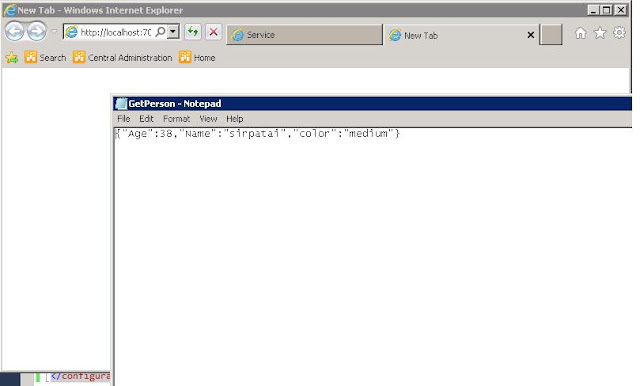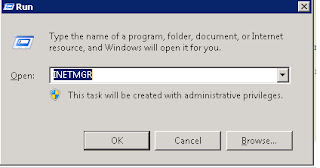Build Basic WCF Service.
Step 1) Create a Class Library (name it as wcftest)
Add reference System.ServiceModel
add 4 files 1) Interface file
2) Implementation File
3) SVC file
4) Web config file
Interface file
File name : interface1.cs
using System;
using System.Collections.Generic;
using System.Linq;
using System.Text;
using System.ServiceModel;
using System.ServiceModel.Web;
using System.Runtime.Serialization;
namespace restapi
{
// NOTE: You can use the "Rename" command on the "Refactor" menu to change the interface name "IService1" in both code and config file together.
[ServiceContract]
public interface IService1
{
[WebGet(RequestFormat=WebMessageFormat.Json,ResponseFormat = WebMessageFormat.Json, UriTemplate = "/GetPerson")]
[OperationContract]
Person getPersoninJSON();
[WebGet(ResponseFormat = WebMessageFormat.Json, UriTemplate = "/GetData")]
[OperationContract]
String GetData();
}
[DataContract]
public class Person
{
[DataMember]
public String Name;
[DataMember]
public int Age;
[DataMember]
public string color;
public Person(string n,int a,string c)
{
Name = n;
Age = a;
color = c;
}
}
}
Implementation file
file name is intImpl.cs
using System;
using System.Collections.Generic;
using System.Linq;
using System.Text;
using System.ServiceModel;
using System.Runtime.Serialization;
using System.ServiceModel.Activation;
namespace restapi
{
[AspNetCompatibilityRequirements(RequirementsMode = AspNetCompatibilityRequirementsMode.Allowed)]
public class Service1 : IService1
{
//Person p = new Person();
public Person getPersoninJSON()
{
//p.Age = 38; p.color = "medium"; p.Name = "sitapati";
return new Person("sirpatai",38,"medium");
}
public string GetData()
{
return "getting JSON data";
}
}
}
Add SVC file
file name is wcftest.svc
<%@ ServiceHost Service="restapi.Service1" Factory="System.ServiceModel.Activation.WebServiceHostFactory" %>
Add Web/application config file
file name: web.config
<?xml version="1.0"?>
<configuration>
<system.web>
<compilation debug="true"/>
</system.web>
<!-- When deploying the service library project, the content of the config file must be added to the host's
app.config file. System.Configuration does not support config files for libraries. -->
<system.serviceModel>
<standardEndpoints>
<webHttpEndpoint>
<standardEndpoint helpEnabled="true" automaticFormatSelectionEnabled="true">
</standardEndpoint>
</webHttpEndpoint>
</standardEndpoints>
<services>
<service name="restapi.Service1" behaviorConfiguration="webbeh">
<endpoint contract="restapi.IService1" binding="webHttpBinding" ></endpoint>
</service>
</services>
<behaviors>
<endpointBehaviors>
<behavior name="jsonbe">
<webHttp helpEnabled="true" automaticFormatSelectionEnabled="true" defaultOutgoingResponseFormat="Json"/>
</behavior>
</endpointBehaviors>
<serviceBehaviors>
<behavior name="webbeh">
<!-- To avoid disclosing metadata information,
set the value below to false and remove the metadata endpoint above before deployment -->
<serviceMetadata httpGetEnabled="True" />
<!-- To receive exception details in faults for debugging purposes,
set the value below to true. Set to false before deployment
to avoid disclosing exception information -->
<serviceDebug includeExceptionDetailInFaults="true" />
</behavior>
</serviceBehaviors>
</behaviors>
</system.serviceModel>
<startup><supportedRuntime version="v2.0.50727"/>
</startup>
</configuration>
Build Class Library-> dll will be produced.
Now hosting WCF Service in IIS 7.0
Step 1) Runt Inetmgr.msc from run command
Step 2) Add new Site as shown below
Step 3) add site name as mywcfone, create folder with same or different in c:\inetpub\wwwroot\wcfone
Step 4) Click on Connect as... button and provide ur system's administrator name and password
to test connection Click on Test Settings Button...(testing purpose only)
Step 5) Add port as 8080 or some unused port from 1025-65535. Click OK
Step 6) Previously Created WCF files copy to c:\inetput\wwwroot\wcfone folder
Step 7) create a bin folder in wcfone
copy wcftest.dll to bin folder only (not to debug folder)
copy svc file and web.config file to c:\inetput\wwwroot\wcfone folder.
folders & files
c:\inetput\wwwroot\wcfone\bin has wcftest.dll
c:\inetput\wwwroot\wcfone has wcftest.svc and web.config files
open browser type
http://localhost:7070/RestJSON.svc/GetData
http://localhost:7070/RestJSON.svc/GetPerson
following output will come for GetPerson method. similar thing for GetData also